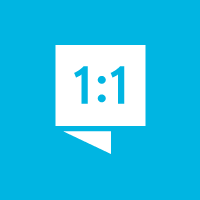We're here to help you get the most out of VBS Digital. When reporting issues, please include a link to your VBS Digital page. This will enable our technical support team to locate your account and investigate the issue.
You are viewing the VBS Digital Support Forum. For questions or feedback about Answers Bible Curriculum, visit the Answers Bible Curriculum forum.
Also, if you would like to influence the future development of VBS and it's features, please take our survey. Your feedback is much appreciated!

 download resources
download resources
I am trying to download resources using my code in the back of my teachers guide. I click to download the lesson materials and it say safari cannot connect with this server. I've down everything the pop up has asked except to contact the website. I not able to download any resources from my iPhone also. What should I do?

 Can I put the Sunday School curriculum on my public page?
Can I put the Sunday School curriculum on my public page?
I can only seem to access the VBS curriculum and not the Sunday School curriculum. Can I put the Answers in Genesis Sunday School curriculum on my public site so that parents and others looking into the church can see what we are learning?

 Can I go back to Day 1 and update attendance. I see we missed checking a student in , therefore the numbers for that day are not accurate.
Can I go back to Day 1 and update attendance. I see we missed checking a student in , therefore the numbers for that day are not accurate.
 Password Help
Password Help
HELLPP!!! Every password that I have entered to log into the VBS director will not work. I have requested that a password reset be sent to my email address but I am not receiving one either. I really need to be able to log in because we start VBS tonight!!! Your help would be greatly appreciated!

Hello Alanna,
Sorry to hear you're having password issues. Since you're having trouble receiving the password reset email, I've reset the password manually and sent it to your email address. Please let me know if you need further assistance.
Blessings,
Arthur

 remove registration button off home page
remove registration button off home page
Hi- It's Sunday afternoon and I want to close off the online registration by deleting the button. Is there a way to do that?

Hi Janet, yes, to remove the registration button from your public page, go to the Promote tab at the top middle of the window and click on the toggle icon next to the student registration text.
 How can I edit the info provided on the Team Roster?
How can I edit the info provided on the Team Roster?
Can I edit the info on the Team Roster? I need to have a pick up person for each student.

Yes, you can edit the info on the team roster by going to People -> Students -> Manage All Students. You can customize the registration forms to add a custom field, if desired, under Settings -> Forms.

 Can I check in students past the VBS date? (Example: A student was present but didn't get checked in the day before.
Can I check in students past the VBS date? (Example: A student was present but didn't get checked in the day before.

No, the current functionality is very limited. It is only possible to make changes to the current day's attendance records. There isn't currently a way to make changes or corrections to previous days. We will be adding additional functionality over time, but wanted to get something available as quickly as possible.
Please see the knowledge base article here for more information: https://myanswers.userecho.com/topics/381-how-can-i-track-attendance/.

 Is there a way to track/report decisions made?
Is there a way to track/report decisions made?
Our VBS just completed, and I was wondering if there was a way to track decisions that were made during our VBS. On previous programs that we've used, there has been an option on each child's profile that has a "decision made" field and the options matched the decision form that we gave the children. Is there a way to do that in this program? thanks

Yes, there is a way to track that here. Go to Settings -> Forms -> Student Information -> Add Form Field -> Create and populate the "Decision Made" form field and make sure the "Hide this field on public registration forms?" box is checked. That way, it will only be available for administrative use, and you can edit the student information later by going to People -> Manage All Students -> Click the student -> Click Edit.

 Can I make the font larger on name tags
Can I make the font larger on name tags
I am wanting to enlarge the font on the name tags, to make it stand out. Is there a way to do this?

No, we don't currently offer customization of the printable name tags. If you would like to further customize them you can order a pack of blank name tags from our web store here: https://answersingenesis.org/store/product/operation-arctic-vbs-nametags/?sku=11-5-015.
Customer support service by UserEcho