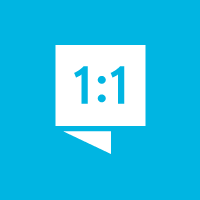We're here to help you get the most out of VBS Digital. When reporting issues, please include a link to your VBS Digital page. This will enable our technical support team to locate your account and investigate the issue.
You are viewing the VBS Digital Support Forum. For questions or feedback about Answers Bible Curriculum, visit the Answers Bible Curriculum forum.
Also, if you would like to influence the future development of VBS and it's features, please take our survey. Your feedback is much appreciated!

 Does this digital resource allow volunteers to register online, electronically
Does this digital resource allow volunteers to register online, electronically

Yes, we do support online volunteer registration. Please let me know if you have any more questions!
Blessings,
Arthur

 Error 404 for registration form
Error 404 for registration form
I receive Error 404 when trying to access the student and volunteer registration form.

Hi Joanna,
Thanks for contacting us! The registration forms are not active until you click the toggle to turn on registration.
![]()
https://beta.myanswers.com/vbs/manage/9792/promotion/
I apologize for the confusion. I will create a task for my team to make those links greyed out ur hidden until registration is toggled on.
Please let us know if you have any more questions!
Blessings,
Arthur

 Buy VBS Supplies Next Year
Buy VBS Supplies Next Year
Hello,
We've decided to cancel our VBS this year, and we are hoping to use the mystery island curriculum next year. Would it still be possible to buy supplies and t-shirts for the mystery island theme next year?
Thanks,
Betty

Hi Betty,
Thank you for your question! I don't have that information for you, as this is a technical support forum for MyAnswers ABC and VBS Digital.
For order and inventory questions, please contact Customer Service, as they may be able to help. Their phone is (800) 778-3390 and their email is custserve@answersingenesis.org..
Blessings,
Arthur

 Why can't I access lesson 50 from last unit of ABC? The screen says 404 and it can't find the page.
Why can't I access lesson 50 from last unit of ABC? The screen says 404 and it can't find the page.

Hi Michael,
I just shifted your schedule back one week so you can access Unit 50 again. https://myanswers.com/edu/9360/lesson/5/50/
If you need your schedule adjusted any more, please let me know and I'll be happy to do so.
Blessings,
Arthur
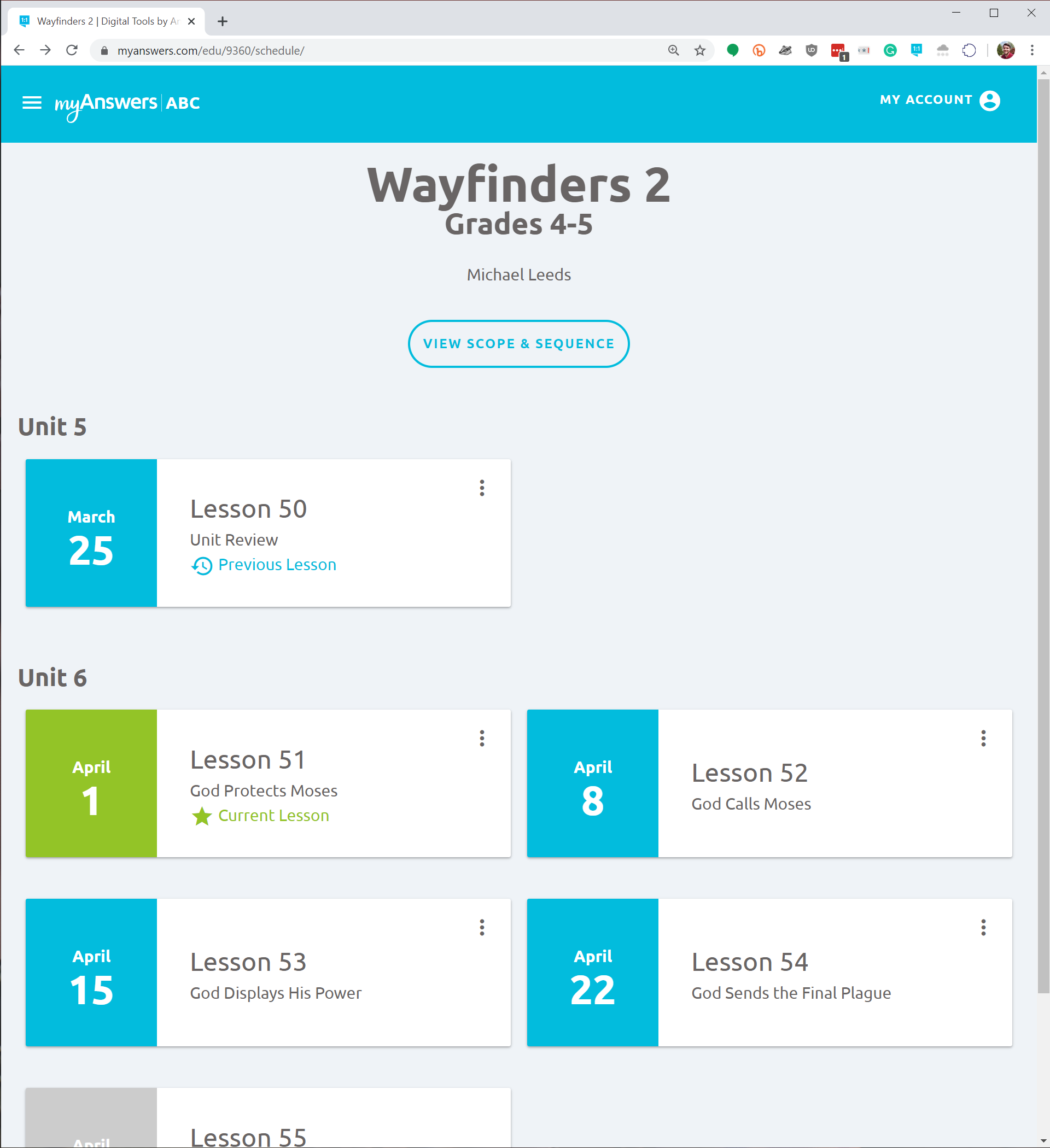
 Promotional Video
Promotional Video
I would like to live stream a promotional video to my church, are promotional videos copyrighted?

Hi Liz,
AiG does retain the copyright on our materials, but live streams to your church are granted as acceptable use under our Media Download Agreement.
Please let me know if you have any more questions!
Blessings,
Arthur

 How can I change the rotation to 3 groups doing the same station at a time?
How can I change the rotation to 3 groups doing the same station at a time?

Hello Liz,
The system automatically fills in the rotation stations with teams, so, unfortunately, it doesn't allow for syncing up stations. When setting multiple first stations to different teams, this just lumps the teams to an existing group. Ideally, we would prevent first stations from being selected more than once, but that restriction is not yet in place. I'm sorry that tripped you up.
We understand that scheduling is an important part of a VBS event, but we don't currently have the capacity to build out a fully customizable system. Instead, we released an automated scheduling module to provide a limited schedule for our users to use if they choose.
Please reach out to us with further questions or issues!
Blessings,
Ben Sherrick
 I understand that Registration forms from Digital pro can be printed. Will they be printed on easy to follow 1 page report?
I understand that Registration forms from Digital pro can be printed. Will they be printed on easy to follow 1 page report?

Hello,
Between the family and the student information, the student registration form is about 1.5 pages. I would recommend adding fields to the Student form until it moves the Student section to the second page, then just print the second page.
To get a report of your students, you can go to People -> Students and then click on the Actions dropdown to select 'Print full team roster'. However, this will print off each team separately, so this will be more then one page.
Blessings,
Ben Sherrick

 404 page not found
404 page not found

Good Afternoon Robbie,
I was able to verify your purchase of the Mystery Island Super Starter Kit with the preorder reward of the Teacher Guides. The Digital Plus upgrade you purchased gives you full site functionality, but without the Library Resources. The Preorder reward just gives you access to the Guides. So, the 404 error that you are receiving is because you would need to upgrade to Digital Pro in order to access the rest of the Library Resources.
Blessings,
Ben Sherrick
 Treasure Map with Medallion Stickers
Treasure Map with Medallion Stickers
Where can I purchase the Treasure Map with Medallion Stickers?

Good Afternoon Liz,
Here is the link to purchase the Treasure Map with Medallion Stickers: https://answersingenesis.org/store/product/mystery-island-vbs-treasure-map/. Please let us know if you have any further questions or issues!
Blessings,
Ben Sherrick

 business cards
business cards
How do I print the invite cards?

Hey Andrew,
Thanks for the additional info! I was able to locate the promotional cards you ordered here: https://answersingenesis.org/store/product/mystery-island-vbs-promotional-cards/.
From the description, it says to use in a word processor program with Avery template 8376.
Arthur
Customer support service by UserEcho