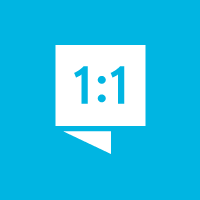We're here to help you get the most out of VBS Digital. When reporting issues, please include a link to your VBS Digital page. This will enable our technical support team to locate your account and investigate the issue.
You are viewing the VBS Digital Support Forum. For questions or feedback about Answers Bible Curriculum, visit the Answers Bible Curriculum forum.
Also, if you would like to influence the future development of VBS and it's features, please take our survey. Your feedback is much appreciated!

 Is this allowed?
Is this allowed?
I would like to make dogtags for the kids with the Animal Pal & Memory Verse on them, with SchoolLife.com Is this allowed? If so, do you have clipart of the Animal Pals and Memory Verses I could use?

 Attendance updates
Attendance updates
It would be extremely helpful if I could work on attendance after the day of the event. We're hosting VBS at night and sometimes experience internet issues so I'm having to stay up extra late to try and get info entered and unfortunately, wasn't able to get info in on the "day of", so now my volunteers attendance isn't tracked in the system.

 animal pal files for large print
animal pal files for large print
I need files of the animal pal images for large print. In the png file the beetle and falcon are messed up. Has this been fixed? Why are these files not provided in the PDF -vector large format file?

 Name tags
Name tags
When I go to print names on the preprinted nametags they are not lining up. Is there a fix for this?

 Where can I find the t-shirt graphic for Keeps of the Kingdom?
Where can I find the t-shirt graphic for Keeps of the Kingdom?

 How can I schedule multiple events? We are doing one week in a neighborhood and a second week at our church.
How can I schedule multiple events? We are doing one week in a neighborhood and a second week at our church.
We are doing one week in a neighborhood and a second week at our church.
I have different volunteers and setups, rotations for both events. The first week, we doing three days and setting up in a park to reach children in a specific neighborhood. We hope to get some of them to come to the second week.
The second week is our traditional VBS at our church.
I wanted to have 2 events on our web page and be able to schedule people for both.

 How can I show a completed background check for volunteers?
How can I show a completed background check for volunteers?
Is there a way to indicate whether or not a volunteer has completed a background check with our church? This would need to be only available to our VBS admins and not seen or changed by anyone else.

 where can I find the Keepers of the Kingdom VBS: Be Strong in the Lord PDF Logo?
where can I find the Keepers of the Kingdom VBS: Be Strong in the Lord PDF Logo?

 TShirt
TShirt
Since the t-shirts are sold out, are we allowed to use the logo for Keepers to have our own shirts printed?

 Why is there no toggle switch on the forms?
Why is there no toggle switch on the forms?
I am trying to turn on the student and family registration forms on our website, but there is no way to toggle "on" the forms. This is clearly a bug - and I've used a few browsers to test - any workaround? We are trying to get registration live.
Customer support service by UserEcho