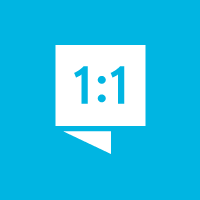We're here to help you get the most out of VBS Digital. When reporting issues, please include a link to your VBS Digital page. This will enable our technical support team to locate your account and investigate the issue.
You are viewing the VBS Digital Support Forum. For questions or feedback about Answers Bible Curriculum, visit the Answers Bible Curriculum forum.
Also, if you would like to influence the future development of VBS and it's features, please take our survey. Your feedback is much appreciated!

Hello Roger,
Yes, to activate your registration form, please go to the Promote tab and then toggle the Registration button to on. Then to view the forms on your Public Page, click on Preview Public Page.
Blessings,
Benjamin
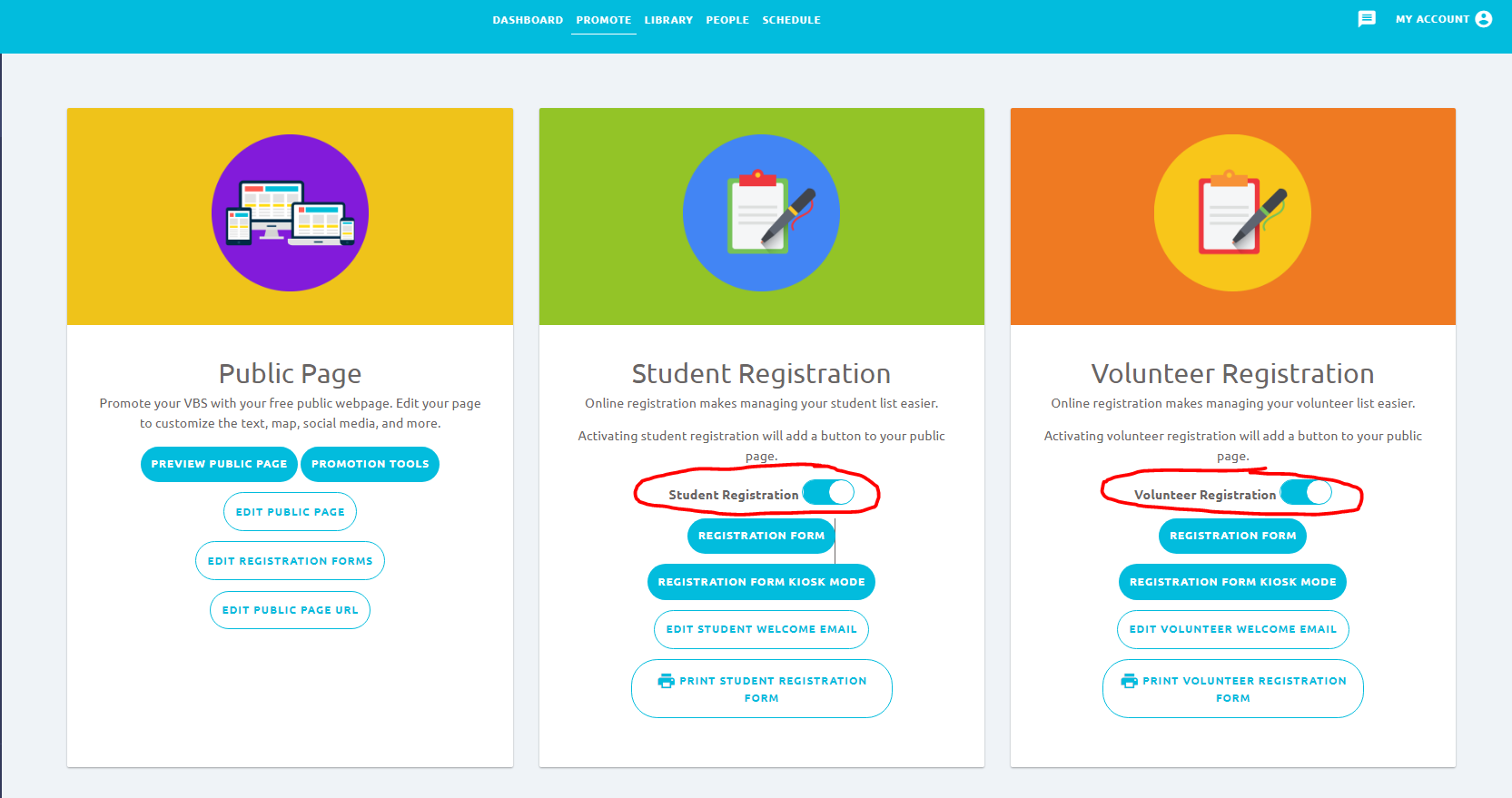

 Are there any sermon notes for the Sunday before or after Zoomerang?
Are there any sermon notes for the Sunday before or after Zoomerang?
I have seen sermon notes for the past VBS themes. Are there any for Zoomerang?

Good afternoon! I am pleased to report that we now have sermon notes online in the VBS Digital library:
https://myanswers.com/vbs/zoomerang/resources/pastor/.
Thanks again for your feedback and please let us know if you have any more questions or issues!
Blessings,
Arthur
AiG Web Support

 is there a pre-recorded puppet show that I could show? When we do a live puppet show the kids can't hear.
is there a pre-recorded puppet show that I could show? When we do a live puppet show the kids can't hear.

Hello,
I can help you with that! Unfortunately, the puppet show is meant to be done live, and there are no puppet show videos in the digital library. The only suggestion that I have is to use a microphone or something, but I am sure you thought of that already. I will make note of that and give it to our content team as a suggestion!
Best wishes,
Tanner
AiG Web Support

Good afternoon Lisa,
Sure, happy to help you with that! The Sugar Gliders and Echidnas icons have been added there.


Blessings,
Arthur
AiG Web Support

 Zoomerang Teen/Adult Teacher Guide
Zoomerang Teen/Adult Teacher Guide
I have purchased two copies of the Teen/Adult Teacher Guide but was wondering if I could access the digital version of it. All the guides are there with a See Now button except that one. It is there but no button. Please advise.
Thank you!

Good afternoon Sally,
Sure, happy to help you with that! You can download a digital version of the Teen/Adult Teacher Guide here:
Blessings,
Arthur
AiG Web Support

 Can we get a colored pic of a crocodile to create teams with?
Can we get a colored pic of a crocodile to create teams with?
Would like to have a crocodile animated image to create a team with... Please Thanks!!

Good afternoon Lisa,
Sure, happy to help you with that! We have added a crocodile profile icon to the list of choices you have.
Blessings,
Arthur
AiG Web Support

 door hangers
door hangers
How do I print my information on the back of the door hangers that I purchased?

Hello Andrew,
To print your VBS information on the door hangers, please download this LabelTemplate. Once you have downloaded the template, you should then be able to fill in the information for your VBS and run the door hangers through your printer. Please let us know if you have any further questions or issues!
Blessings,
Benjamin

Good afternoon Kristy,
Yes, I believe I can help you with that! The access tokens in the PDF download links expire if the page has been left open for a while. Please try refreshing your guides page and the links should work again.
Thanks!
Arthur
AiG Web Support

 On which Day are we supposed to use the Fearfully and Wonderfully Made maze?
On which Day are we supposed to use the Fearfully and Wonderfully Made maze?

Hello Julie,
The Wonderfully Made Maze is part of the theme for Day 2: The Wonder of Life: Made with Amazing Design. Please let us know if you have any further questions or issues!
Blessings,
Benjamin

 server error
server error
I am trying to access some of our registrations and I am getting the 500 server error. How can this be fixed?

Good afternoon Pastor Taylor,
This issue was caused by a data mismatch on your media consent waiver. You had some students register and the parent's name was entered as a signature before you changed it to a Yes or No question, so those entries had names when the system was expecting a yes or no question. I cleaned up these registrations for you by converting the signatures into yesses, so they should be loading fine now.
Please let us know if you have any further questions or issues!
Thanks,
Arthur
AiG Web Support
Customer support service by UserEcho