Your comments
Hi Sarah,
The link in the details section on your Facebook event is this: http://firstbaptistchurchpaoli.myanswers.com/time-lab/%E2%80%AC
Please change it to this link, and it will work: https://firstbaptistchurchpaoli.myanswers.com/time-lab/
Blessings,
Arthur
Hi Mary, it looks like you hadn't entered the Unit 3 Resources code, just the Unit 3 PreK music code. I added the Unit 3 code to your account.
Hello Michelle,
Each user has a profile image, or avatar, that is used to identify them in the system. The animal images are not theme-specific.
For directors and coordinators, your social media image will be used if you use your social media account to log into your MyAnswers account. Otherwise, you will be automatically assigned a random animal icon. If you wish, you can edit your icon on the "User Settings" page in the Settings section. There, you can select an animal icon and background color.
For volunteers and participants, the image is randomly selected and cannot be changed. This is because directors and coordinators have accounts to change the settings in, but students and volunteers do not.
Please Note: These icons are only used within MyAnswers Director, and will never be used on printed materials or sent in emails.
Also, on the student page, you can sort by team if you click the "All" drop down list and select a team.
Blessings,
Arthur
Hi Deborah!
You can purchase either the DVD or the video download here:
https://answersingenesis.org/store/product/time-lab-vbs-daily-drama-dvd/.
Blessings,
Arthur
Hello Seth, yes it's missing from the Resource DVD.
In addition to being found in the Digital Library, it's posted for everyone for free in the 2018 VBS resource section here: https://answersingenesis.org/vbs/2018/resources/
Blessings,
Arthur
Good afternoon Rebecca,
To edit the students who were already assigned to teams, you can either delete and re-create the teams and re-assign the students, or you can edit the individual students and change their team assignments that way.
To edit your teams, go to Settings --> Teams. (https://myanswers.com/vbs/manage/2388/teams/)
To edit your individual students, go to People --> Students, Manage All Students --> Click on the student --> Click edit, change the team assignment, then click Save Changes.
Please let us know if you have further questions.
Blessings,
Arthur
Happy to help, Carlton!
The countdown clock is intended for use on church websites, not Facebook. Unfortunately, due to Facebook's heavy restrictions on custom code (which can cause security issues if misused), the countdown clock can't be used on Facebook pages without significant hurdles in both development and implementation. Due to this, we are unable to support using it on Facebook at this time.
Hello Christina and Trista,
The issue with the Wild Brothers videos should be resolved now. Please let us know if you have any further issues.
https://myanswers.com/vbs/time-lab/missions-resources/wild-brothers/
Blessings,
Arthur
Good morning Carlton,
Happy to help! Your countdown clock is located under Promote --> Promotion Tools, here: https://myanswers.com/vbs/manage/3197/promotion-tools/.
Blessings,
Arthur
Customer support service by UserEcho
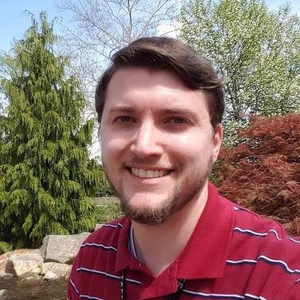

It looks like you still don't have https:// added to your link. Can you try that and see how it goes?
Please delete the entire link and paste the following in its place: https://firstbaptistchurchpaoli.myanswers.com/time-lab/