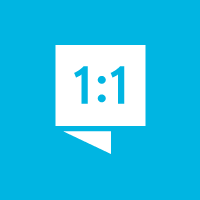We're here to help you get the most out of VBS Digital. When reporting issues, please include a link to your VBS Digital page. This will enable our technical support team to locate your account and investigate the issue.
You are viewing the VBS Digital Support Forum. For questions or feedback about Answers Bible Curriculum, visit the Answers Bible Curriculum forum.
Also, if you would like to influence the future development of VBS and it's features, please take our survey. Your feedback is much appreciated!

 Why can't I access lesson 50 from last unit of ABC? The screen says 404 and it can't find the page.
Why can't I access lesson 50 from last unit of ABC? The screen says 404 and it can't find the page.

Hi Michael,
I just shifted your schedule back one week so you can access Unit 50 again. https://myanswers.com/edu/9360/lesson/5/50/
If you need your schedule adjusted any more, please let me know and I'll be happy to do so.
Blessings,
Arthur
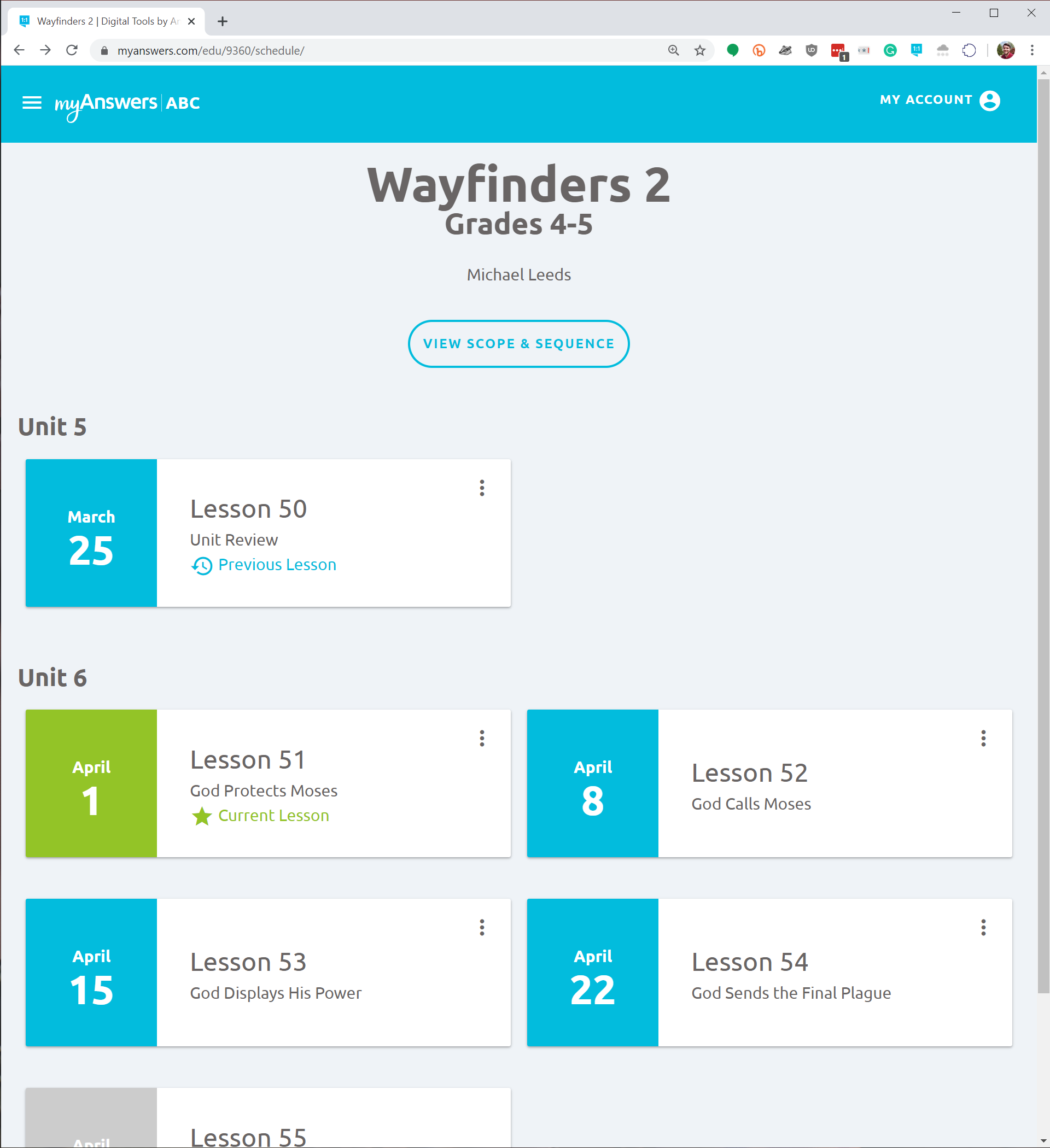
 Promotional Video
Promotional Video
I would like to live stream a promotional video to my church, are promotional videos copyrighted?

Hi Liz,
AiG does retain the copyright on our materials, but live streams to your church are granted as acceptable use under our Media Download Agreement.
Please let me know if you have any more questions!
Blessings,
Arthur

 How can I change the rotation to 3 groups doing the same station at a time?
How can I change the rotation to 3 groups doing the same station at a time?

Hello Liz,
The system automatically fills in the rotation stations with teams, so, unfortunately, it doesn't allow for syncing up stations. When setting multiple first stations to different teams, this just lumps the teams to an existing group. Ideally, we would prevent first stations from being selected more than once, but that restriction is not yet in place. I'm sorry that tripped you up.
We understand that scheduling is an important part of a VBS event, but we don't currently have the capacity to build out a fully customizable system. Instead, we released an automated scheduling module to provide a limited schedule for our users to use if they choose.
Please reach out to us with further questions or issues!
Blessings,
Ben Sherrick
 I understand that Registration forms from Digital pro can be printed. Will they be printed on easy to follow 1 page report?
I understand that Registration forms from Digital pro can be printed. Will they be printed on easy to follow 1 page report?

Hello,
Between the family and the student information, the student registration form is about 1.5 pages. I would recommend adding fields to the Student form until it moves the Student section to the second page, then just print the second page.
To get a report of your students, you can go to People -> Students and then click on the Actions dropdown to select 'Print full team roster'. However, this will print off each team separately, so this will be more then one page.
Blessings,
Ben Sherrick

 404 page not found
404 page not found

Good Afternoon Robbie,
I was able to verify your purchase of the Mystery Island Super Starter Kit with the preorder reward of the Teacher Guides. The Digital Plus upgrade you purchased gives you full site functionality, but without the Library Resources. The Preorder reward just gives you access to the Guides. So, the 404 error that you are receiving is because you would need to upgrade to Digital Pro in order to access the rest of the Library Resources.
Blessings,
Ben Sherrick
 Treasure Map with Medallion Stickers
Treasure Map with Medallion Stickers
Where can I purchase the Treasure Map with Medallion Stickers?

Good Afternoon Liz,
Here is the link to purchase the Treasure Map with Medallion Stickers: https://answersingenesis.org/store/product/mystery-island-vbs-treasure-map/. Please let us know if you have any further questions or issues!
Blessings,
Ben Sherrick

 business cards
business cards
How do I print the invite cards?

Hey Andrew,
Thanks for the additional info! I was able to locate the promotional cards you ordered here: https://answersingenesis.org/store/product/mystery-island-vbs-promotional-cards/.
From the description, it says to use in a word processor program with Avery template 8376.
Arthur

 When customizing registration, the field label does not show above the text box
When customizing registration, the field label does not show above the text box
I am attempting to add custom fields to the registration form. The field label does not show, as it does for non-custom fields. This means that only the Help Text shows up underneath the boxes. There does not appear to be any way for me to display the label, and last year we had confusion as all other fields have labels above. See screen shot below:
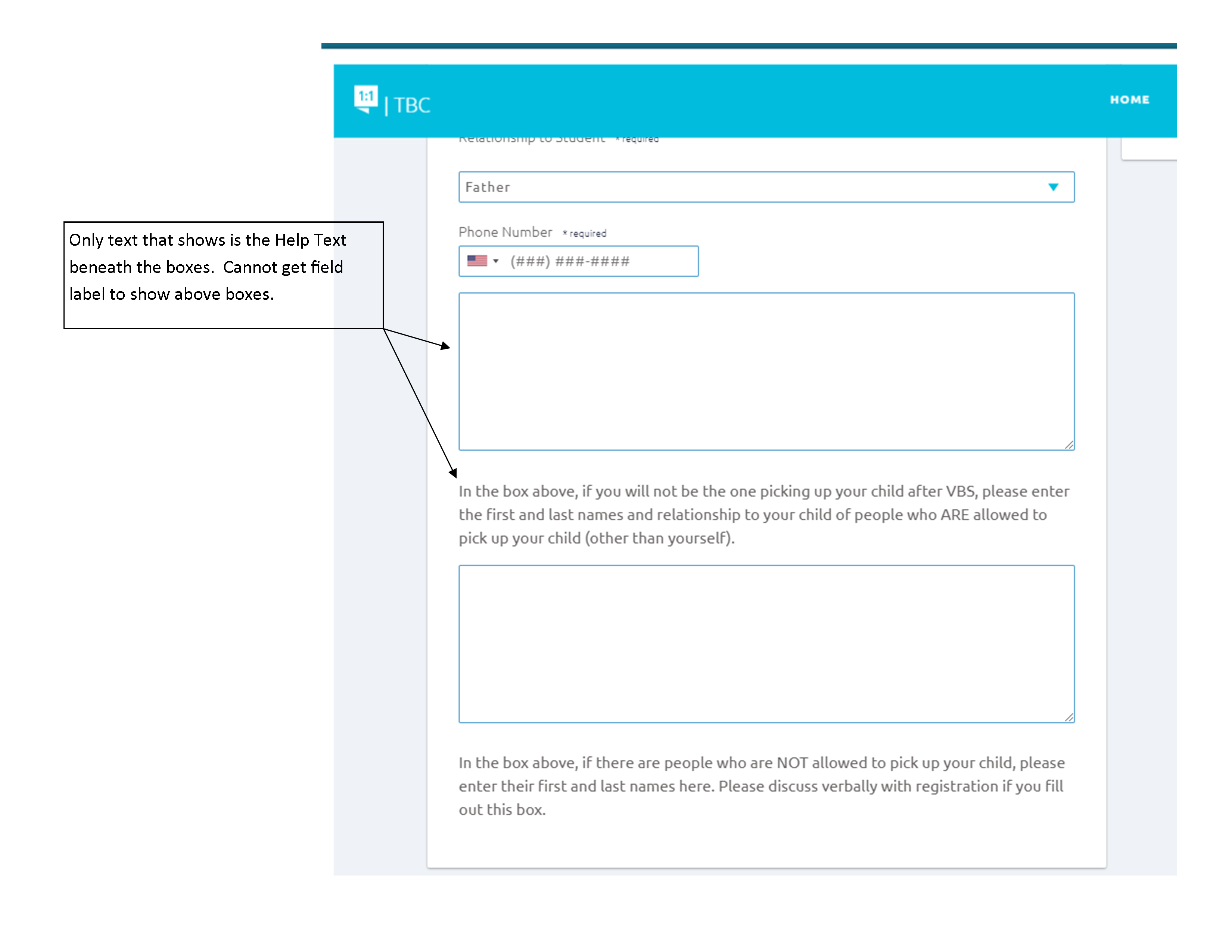

Hi Elizabeth,
I'm happy to report that this is now fixed!
Thanks for your patience as this took longer than expected to fix due to COVID.
Blessings,
Arthur

 How do I give others access to the files
How do I give others access to the files
Is there an easy way for others to access the files without giving them my username and password?

Good Morning Donna,
Yes, if you have upgraded to Plus you can invite as many people as you need to assist you. In VBS Digital, they are referred to as "Coordinators." A "Coordinator" is different from a "Volunteer." Coordinators are people who have access to VBS Digital to help manage your event. Volunteers are workers at your event, but they do not have access to work within VBS Digital. Someone can be both a coordinator and a volunteer.
To invite a coordinator, simply go to the People page and click the"Coordinator Settings." At the bottom of the page, there is an Add Coordinator section. Enter the person's email, choose their role, and click "Add Coordinator."
They'll receive an invitation email. When they click the link in the email, they'll be instructed to log in or create an account, and then they'll be authorized to manage your event.
The Coordinator page will also allow you to rescind invitations or remove coordinators from the event.
Please reach out to us if you have any further questions or issues!
Blessings,
Ben Sherrick

 Unable to download Incredible Race logos in any format
Unable to download Incredible Race logos in any format
I'm trying to download The Incredible Race logos, but when I click the Download button for any of the files, it takes me to a new page with the graphic, but there is no way to actually download the file to my computer. Am I missing something?

Hi Danielle,
I checked on this issue for you. The .eps files have vector data in them, so your web browser and photo viewer programs shouldn't be able to open or display them. You would need to open them in PhotoShop, InDesign, or a similar program. (See: https://fileinfo.com/extension/eps).
I'm not sure how you were even able to view those files in your browser, perhaps with an extension? At any rate, I have included the files below for your convenience. They downloaded with no issues for me in Chrome, though I can't open or preview them without using a graphics program.
the_incredible_race_logo_simple_white_tagline.eps
the_incredible_race_logo_simple_white_answe....eps
the_incredible_race_logo_simple_dark_tagline.eps
the_incredible_race_logo_simple_answers_vbs.eps
the_incredible_race_logo.eps
Please let us know if you need anything else!
Blessings,
Arthur
Customer support service by UserEcho