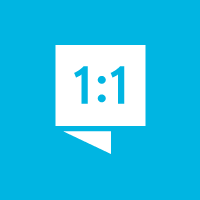Is there a MyAnswers smartphone app?
No, but you don't need one. The website is designed to work well on phones and tablets.
To make it easier to open the website on your device, you can save it as an icon on your device's home screen. Below are general instructions. The exact procedures will depend on the type and version of phone or tablet you have.
Apple iOS Devices:
- Open Safari and load your MyAnswers Digital Tools page.
- Tap the "arrow pointing out of a square" icon that appears at the bottom of the screen.
- A list of a few options will appear. Tap the "Add to Home Screen" option.
- You'll be asked to enter a name to display with the home screen icon. Choose one and save it.
- Now you'll have a "MyAnswers" icon on your home screen you can use to easily access the site.
Android Devices:
- Open Chrome and load your MyAnswers Digital Tools page.
- Tap the "three vertical dots" icon at the top right of the screen.
- From the list of options, tap "Add to Home screen."
- You'll be asked to enter a name to display with the home screen icon. Choose one and save it.
- Now you'll have a "MyAnswers" icon on your home screen you can use to easily access the site.
Customer support service by UserEcho