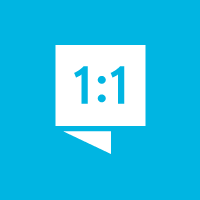Can I customize my volunteer and participant registration forms?
Yes, you can to add, remove, or rearrange form fields to meet your needs.
To edit the forms, go to the settings section. You can get there using the settings link at the bottom of the left menu. In the settings section, you'll find the Forms page.
You can drag-and-drop fields to change the order. Most of the default fields can be renamed or deleted, except for critical fields that must be present. You can add as many additional fields as you need.
Note: You can change the age groups and volunteer roles that are listed on the forms on their respective settings pages.
The available field types are:
- Header - Displays a title on the form.
- Display Text - Displays additional paragraph text on the registration form.
- Volunteer Role Selector - Prompts selection for one of the volunteer roles from a drop-down list. The roles are defined in the "Volunteer Roles" page in the settings section.
- Age Group Selector - Prompts selection of one of the age groups from a drop-down list. The ages are defined in the "Age Groups" page in the settings section.
- Short Text Box - A text box with room for one line of text (Best for input of a few words, not sentences).
- Long Text Box - A text box with room for multiple lines of text (Best for sentences and paragraphs).
- Date - A text box for a date.
- Address - Prompts entry of a US address. Includes separate text boxes for Street 1, Street 2, City, State and Postal Code.
- Email - A text box for an email address.
- Telephone Number - A text box for a telephone number.
- Radio Button List - Prompts selection of a single choice from a list of radio buttons (Best for short lists of choices).
- Drop Down - Prompts selection of a single choice from a drop down list of options (Best for long lists of choices).
- Checkbox - A single checkbox. If marked as "required" the box must be checked to complete a registration.
- Checkbox with Details - A single checkbox. If checked, a “Details" text box is displayed.
- Checkbox List - Prompts selection of any or all choices in a list of checkboxes (multiple boxes can be checked at once).
Customer support service by UserEcho