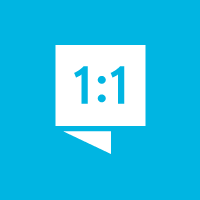What are the options for automatically assigning students to teams?
When someone registers online and you have "Auto assign teams" enabled, then they will be automatically added to the appropriate team. If there is no available team for that age group and gender that has capacity, the student will be registered but not assigned to a team. You can see unassigned students on the Manage All Students page, so you can manually deal with them.
The options for this feature are controlled from within the settings section.
Event Settings
Auto Assign Teams
This toggle controls whether the Auto Assign feature is enabled or disabled.
Round Robin
This toggle enables or disables "round robin" mode for auto assignment of students when they are eligible to be added to more than one team .
For more information, see What does the "Round Robin" setting do?
Team Settings
Edit a team to set what students are assigned to that team. You can select which age groups and genders can be automatically assigned to the team, as well as setting a size limit. Leave the size field blank to have no limit.
Customer support service by UserEcho