
0
Answered
Schedule edit
Is there a way to edit the scheduling ourselves to create our own rotations? I ask this because we actually run three groups that are broke down in to three more groups. For Example our Pre-Primary groups is broke down into three ages that all have separate schedules. Yet all of our Pre-Primarys go to music at the same time.
Customer support service by UserEcho
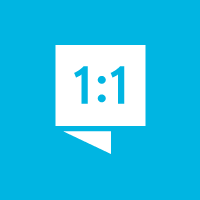

Not at present, and it is unlikely that we will be able to support that level of detail in our initial launch. This issue dovetails with the other one you had about the dinner scheduling, though that is more likely to be addressed sooner. I've added it to your prior feedback requesting expanded schedule customization options.
Will we be able to edit the order of rotations for each group? Our rotations are similar but the Games and Snack are divided. For example, the Primary (1st & 2nd grade) are divided for games/snacks then crafts/bible memory but are together for lesson time. If I was able to reorder the rotations I think I could make the program work for us. I made a Lesson 1 and Lesson 2 so there are six groups. Scheduling can be so confusing!
Yes, you can control the order of the rotations. I'm not sure it will met your needs, though. The automatically generated schedule will rotate all groups through each station. So if you have 2 lesson stations, it will send all teams to both, which I don't think is what you want.
In any case, here is how to reorder the rotations. Go to the rotation settings page. (You can get there from settings or there is a button on the main rotations page that will take you there.) To the left of each rotation setting there is an icon of four horizontal lines. You can use those to drag-and-drop the rotations into a new order. When you're done click save. The groups will go through the stations in that order with Group 1 starting at the first station, Group 2 at the second, and so forth.
I'm not sure I understand your needs well enough to recommend a good solution, but might something like the following list of 5 stations work?
1) Games (Younger) / Snacks (Older)
2) Snacks (Younger) / Games (Older)
3) Crafts (Younger) / Bible (Older)
4) Bible (Younger) / Crafts (Older)
5) Lesson
The "Primary" group would rotate through all these stations. At the "double" stations like #1, the younger portion of that group goes to the first one listed, and the older portion goes to the second. Again, I'm not sure this meets your needs, but it may.
Thanks for your help. I will play with it some more, but when I changed the order on the rotation settings and then go to the Team Settings and try to edit the teams, the order is not the same as what I changed it to. I realize there are so many variables. I would like to give this a try but I can also stay with our paper schedule. :)