
Will classes reassign if age is changed?
We will have PK4 through 5th grade, with 4-5 teams per grade. Using round robin assigning, if I have to change a grade or age, will the system reassign the student?
Answer

No, the automatic assignment happens when the student is registered. Students will not be automatically reassigned later.
If you add a new team, the "round robin" setting would assign new registrants in that new class first, until its enrollment catches up with the other teams for that grade. Then it would go back to rotating through the teams until they're filled.
If you remove a team, any students on that team will become "unassigned" and would need to be manually assigned to a new team.

If I have to change the grade of the student, will they be removed from the class they were "round robin" applied to and placed in "unassigned"? Or would I need to know where to find them and move them out of the incorrect class first. Thanks again.

With auto-assignment on, the student is automatically assigned at time of registration. He will never be automatically moved elsewhere, though he would become unassigned if his team were completely deleted.
If you change the grade of a student, you can change the team assignment at the same time. Both age group and team are fields on the edit page.
You also can reassign any students from the "Students" list page in the "People" section. Just check the box in front of that student and select the appropriate "Assign to..." action from the "Select an action" box at the top. You can use the search or filter options to find the student.
Customer support service by UserEcho
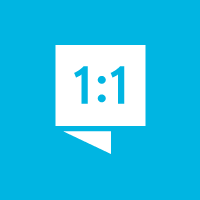

No, the automatic assignment happens when the student is registered. Students will not be automatically reassigned later.
If you add a new team, the "round robin" setting would assign new registrants in that new class first, until its enrollment catches up with the other teams for that grade. Then it would go back to rotating through the teams until they're filled.
If you remove a team, any students on that team will become "unassigned" and would need to be manually assigned to a new team.